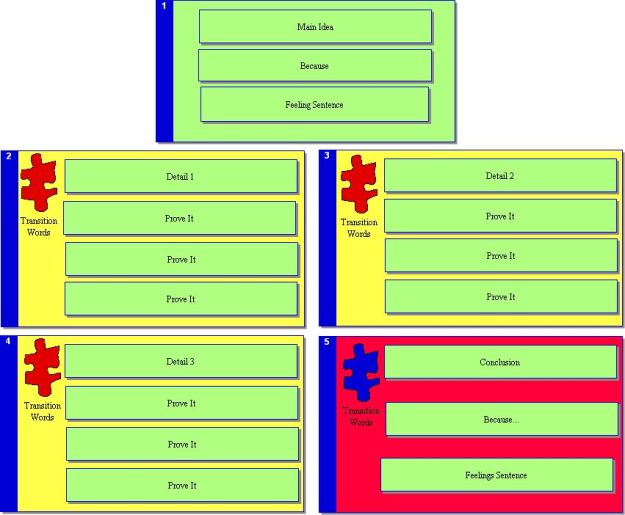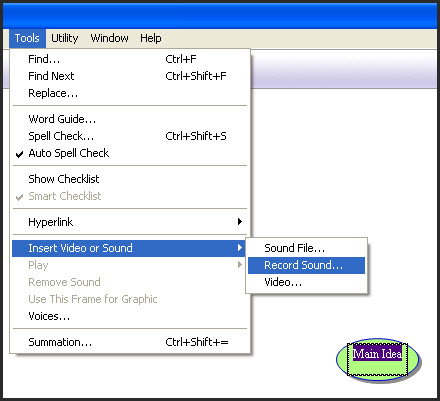Episode Overview-
Hey everyone,
Episode #38 is up for your listening pleasure! Episode #38 features Part 2 of the interview with Chris Cummins, a high school English teacher and adjunct professor at the State University of New York at Fredonia who is currently teaching a class on Literacy and Technology. The second part of the interview focuses more on specific tools that can be used to create graphic organizers while also touching upon some ideas about implementing graphic organizers across the curriculum.
A.T. TIPS In This Episode-
A.T.TIP #54: VUE (Free)
“The Visual Understanding Environment (VUE) is an Open Source project based at Tufts University. The VUE project is focused on creating flexible tools for managing and integrating digital resources in support of teaching, learning and research. VUE provides a flexible visual environment for structuring, presenting, and sharing digital information.”
VUE Examples and Video Tutorials
A.T.TIP #55: FreeMind (Free)
“FreeMind is a premier free mind-mapping software written in Java.”
FreeMind Examples and Video Tutorials
A.T.TIP #56: Record Sound Feature of Inspiration (Not Free)
Students who can tell you a story (or explain an essay) orally but who have difficulty expressing those thoughts in a written format can use the “Record Sound” feature of Inspiration to complete writing assignments, like stories, essays, or essay questions on tests. The strategy involves the students recording one thought per cell in a web or outline created in Inspiration. Once they have recorded each sentence orally they can go back, listen to the sentence in the cell, and begin typing it in. Every time they get stuck with spelling or forget what they were going to type they can re-listen to their own recording to type it in. The following screenshots explain how to use the “Record Sound” feature of Inspiration.
Let’s say you have a graphic organizer that looks like this:
After selecting a cell, the student can record his voice by going here:
Once the student has selected “Record Sound” the following window will appear. Use the red record button to begin recording. Use the “Save” button to save the recording.
Once the sound has been saved the selected cell will display a “speaker” icon in the upper right hand corner. Double-click on this speaker icon to hear the recorded message as many times as necessary while the student types the words.
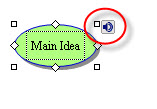
Additionally, teachers could use this feature to leave hints or reminder to students when developing a graphic organizing template.
Upcoming Conference Presentations-
I’ll be presenting at the National Educational Computing Conference (NECC)- June 28th – July 1st in Washington, D.C. (Poster Session: Chew the P.H.A.T-Policies and How-to’s in Assistive Technology with Sally Norton-Darr).
Contact Information-
If I don’t get to see you at NECC we can still connect virtually. Join the A.T.TIPPERS group on Facebook and/or Classroom 2.0 ! You can also follow me on twitter.com.
Leave a comment down below or drop me a line at attipscast@gmail.com. Let me know what you think of the show! You can access the podcast and register as a fan of the show from here:
|
|
Podcast Hosting at CyberEars.com |
Thanks everyone and happy listening!